What is Custom Voice Clone?
With Custom Voice Clone Rask AI users can pre-record up to 10 voice samples in 33 languages (for example, record themselves speaking neutrally, emotionally, formally, etc), save them in the Voice Clone Library and apply such presets to your translation projects on our platform.
-
Leverage this functionality to enhance the precision and quality of your translation projects and making sure each translation project reflects your desired tone and style
-
Effortlessly maintain consistency in your translation projects by saving and applying your personalized voice presets
.png)
Availability across plans
The Custom Voice Clone feature is available on Creator Pro, Business and Enterprise Plans
Depending on the chosen plan, you have access to a certain number of custom voice clones that you can create:
-
Creator Pro - up to 3 voices
-
Business - up to 10 voices
-
Enterprise - custom number of voices
How to create Custom Voice Clone?
The Custom Voice Clone feature is available in your account in the Voice Clone Library tab (in the bar with assets on the left):
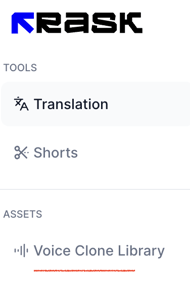
In your Voice Clone Library, you can create your own voice clone presets, which you will be able to use for generating a voiceover for your projects.
To create a Voice Clone, simply click on the "+ Add Voice Clone" button:
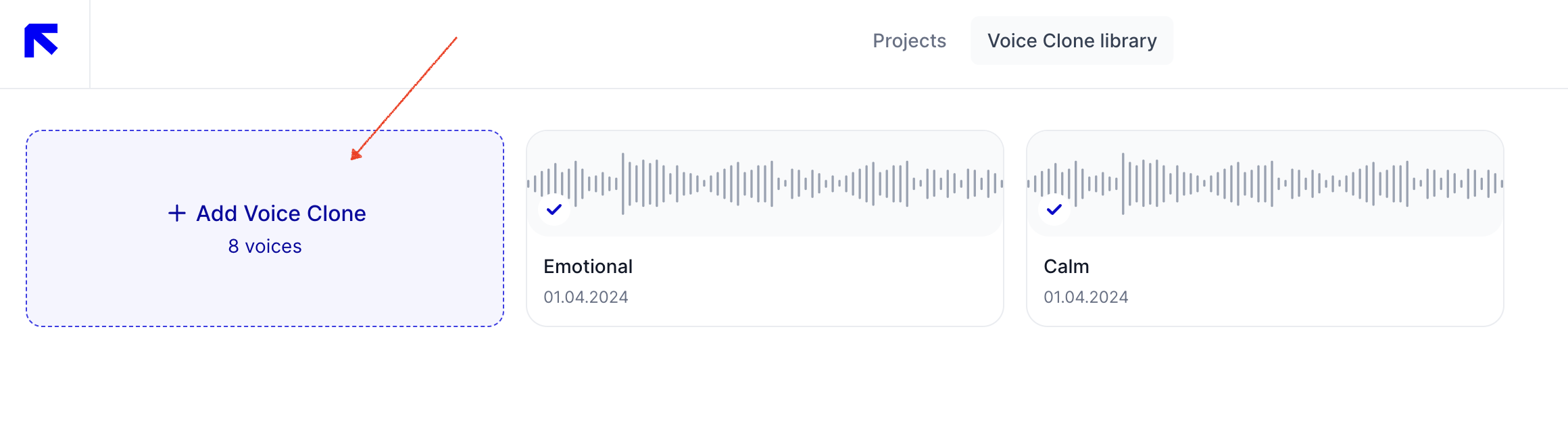
In the menu that opens, you can add up to 10 files with a voice sample in MP4, MOV, WEBM, MKV, MP3, M4A, WAV formats.
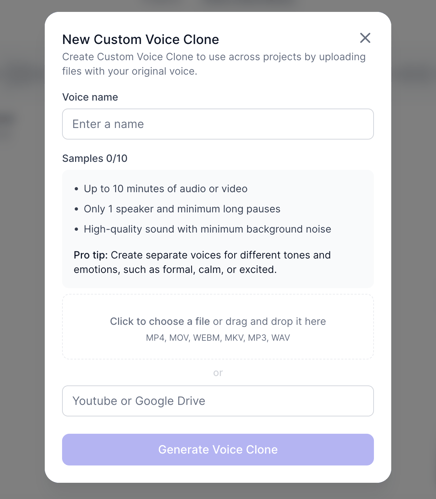
You can also use a YouTube video or Google Drive link to upload voice samples.
Please note that uploaded files must meet the following conditions:
-
1-10 minutes long audio or video, up to 10mb each
-
Only one speaker with a consistent speaking style, minimal long pauses
-
High-quality sound without background noise
-
To achieve a consistent voiceover, avoid uploading samples recorded in different environments with different speech styles
Pro tip: After creating the voice, you will be able to adjust the level of similarity and expressiveness. Create separate voices for different speech style, tones, and emotions.
How can I save the Voice Clone I have in the project?
You have the option to save the voice clone from Rask and apply it to other projects. To do this:
1. Open the Voice settings in your project.

2. Select the desired Voice Clone.
3. Click on Save to Library, enter a name for the Voice clone, and then click Save.Once saved, the voice clone will be accessible for use in your future projects.
This feature allows you to store and reuse your preferred Voice Clones from the speaker seamlessly across multiple projects within Rask.
How to adjust the Custom Voice Clone?
You can adjust the Custom Voice Clone by applying Voice Clone Settings. These settings allow you to control how dynamic and lively the voice sounds and how closely the cloned voice matches the original.
Simply open the Custom Voice Clone and adjust the sliders to your preference. After making your adjustments, you can apply the updated Voice Clone to your project.
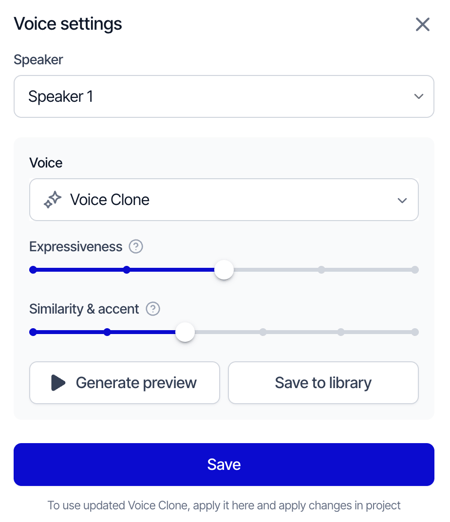
For more detailed instructions, please refer to this guide.
How to choose your Custom Voice Clone in the project?
When your Custom Voice Clone created, you may choose it in your project in the Speaker menu:
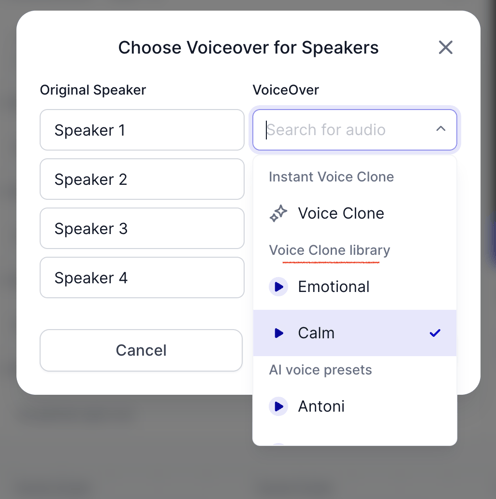
Note: Custom Voice Clones are currently only available in projects created using the "Languages with Voice Clone" option.
With our Custom Voice Clone feature, you can further personalize the content you create and achieve more expressive results for your videos!
If you have any questions, please contact us via the support chat or support@rask.ai.