Achieving high-quality dubbing results requires the synchronization of mouth movements with translated audio
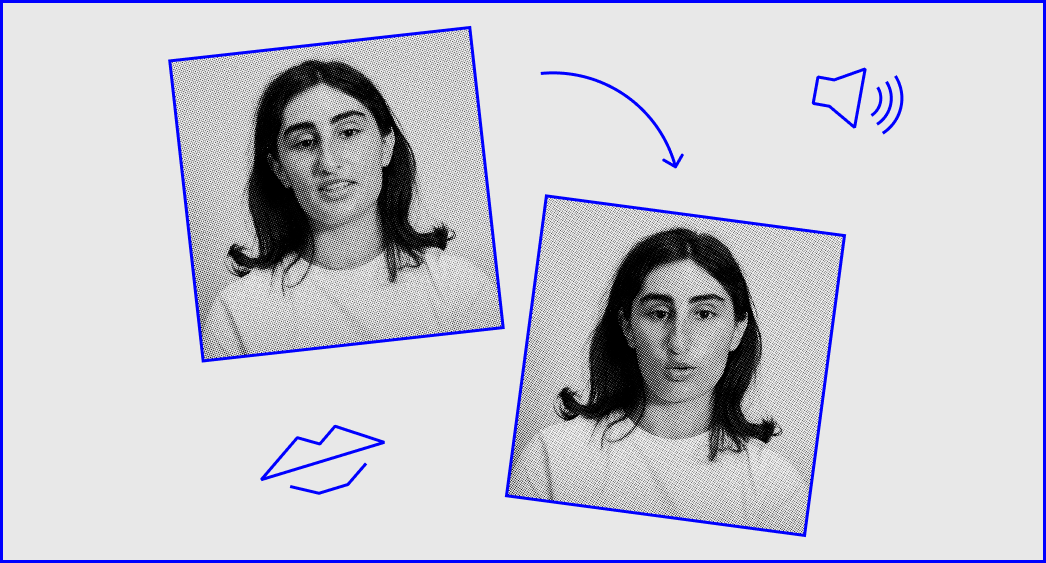
What is Lip-sync?
Lip-sync, short for lip synchronization, refers to the synchronization of audio and the lip movements with spoken words or sounds. You can use the Lip-sync feature if you notice any issues with the synchronization in your translated video. You can apply it after you have created a voiceover for your video.

Before applying the Lip-sync, make sure your video meets these criteria:
❌ We suggest avoiding videos with a strong half-profile where the eyes are not fully visible, like this:

✅ The face needs to be clearly visible. Feel free to use videos with a subtle half-side angle, like this:

✅ The lighting needs to be good, without shadows or overexposure.
❌ Nothing should cover the eyes, nose, mouth, and eyebrows. Make sure the lips aren’t blocked by mic, hands, logo or captions.
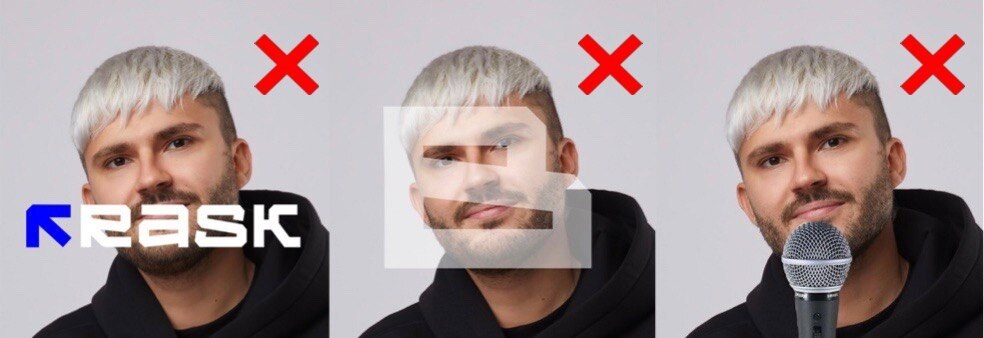
Please keep this in mind:
-
Bright lip makeup may appear as nude lips when using the Lip-sync feature.
-
Facial hair can cause artifacts in the video.
Bright lip makeup may appear as nude lips when using the Lip-sync feature.
Facial hair can cause artifacts in the video.

Here’s how it works
-
Upload your video via the link from YouTube, Google Drive, or directly upload the file from your device. Choose the target language and click on the translate button.
-
Add a voiceover to your video in Rask AI via “Dub video” button.
-
To check if your video is compatible with Lip-sync, click the "Lip-sync check" button.
-
If it's compatible, proceed by tapping the Lip-sync button.
-
Next, select the number of faces you want in your video — either "1" or "2+", then tap "Start Lip-sync". Just a heads up, this is about the number of faces, not speakers.
-
You might need to wait in a queue until the Lip-sync is applied to your video. By hovering over the lip-sync button, you can check if your video is in the queue, if it's processing, and the percentage of its readiness.
-
To view your newly processed video, navigate to the Lip-synced tab.

How long does it take to generate lip-sync?
The speed of lip-sync generation depends on the number of speakers in the video, duration, quality and size of the video.
For example, here are approximate rate of lip-sync generation for different videos:
Videos with one speaker
-
4 minute video 1080p ≈ 58 minutes
-
10 minute 1080p ≈ 4 hours
-
10 minute 4K video ≈ 16 hours
Videos with 3 speakers:
-
10 minute 1080p ≈ 10 hours 20 minutes

How much does it cost to generate lip-sync for a video?
Lip-sync is available on Creator Pro, Archive Pro, Business, and Enterprise plans.
One minute of lip-sync generated equals one minute deducted from your total minutes balance.
Lip-sync minutes are deducted just like when dubbing your videos.
Lip-sync is charged separately from dubbing. For example, to translate and lip-sync a 1-minute video into 1 language, you need 2 minutes.
Before generating lip-sync, you will be able to test 1 free minute to evaluate the quality of the technology.

Friendly reminder:
-
If you change the transcription and dub the video, make sure to Lip-sync the video again to apply the changes.
-
If you have a video with Lip-sync and captions, you will need to generate it again after making changes to the transcription.
Breaking the language barriers has never been so close! Try the Lip-sync with Rask AI and send us your feedback on this feature.
If you have any questions regarding Lip-Sync, please contact us via the support chat or support@rask.ai.
