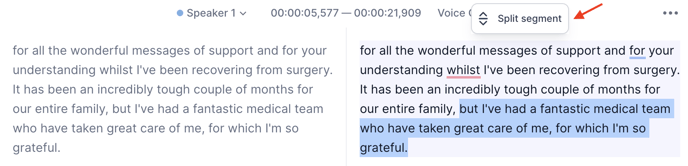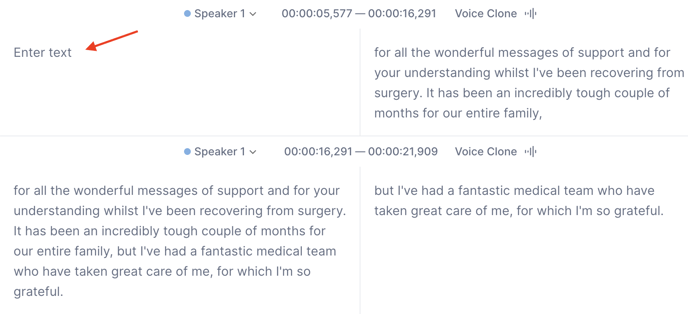Why do I need to split the segments?
To achieve better voiceover accuracy, we divide the video's transcription into segments to ensure a smooth and precise dubbing process. In this article, we'll explain how to manually split segments if you're not satisfied with the result or want to edit and re-dub small part of the segment.
How to split the segments?
Currently, there are two ways available to split segments: either in the original text or in the translation. Each method has its own nuances, which will be described below. Let's dive into how segments can be split using both methods.
Splitting the original text
This method allows you to have the text split into both the original and translated versions as you highlight them.
-
Open the project, and highlight the text you want to have in a new segment and tap Split segments; it will be created below.

You can also split the segment into three parts by highlighting the text in the middle of the segment.

-
Splitting the original text will result in the re-translation of relevant segments. Don't foget to redub the video to apply these changes.
Splitting the translation
- If you want to keep the current translation, you can split the translated text. You can do it the same way as described above; just highlight and choose Split segment.
Please note that one segment will contain the original text, while the other segment will remain empty in the original version. This approach enables you to maintain both the original and translated versions without triggering a re-translation.
If you have any other questions, please don't hesitate to contact our support team via support@rask.ai or through the support chat.