Why do I need to split or merge the segments?
For better voiceover accuracy, we divide the video's transcription into segments to ensure a smooth and precise dubbing process. This article explains how to manually split segments for editing and re-dubbing, or how to merge smaller segments into one if desired.
Splitting a segment can help resolve issues of speedy audio that may arise when the translated text is longer than the original.
Merging, on the other hand, can help eliminate pauses between segments to make the speech sound more natural.
How to split the segments?
Currently, there are two ways available to split segments: either in the original text or in the translation. Each method has its own nuances, which will be described below. Let's dive into how segments can be split using both methods.
Splitting the original text
This method allows you to have the text split into both the original and translated versions as you highlight them.
-
Open the project, and highlight the text you want to have in a new segment and tap Split segments; it will be created below.
You can also split the segment into three parts by highlighting the text in the middle of the segment.

-
Splitting the original text will result in the re-translation of relevant segments. To proceed, choose Split segments again and redub the video to apply these changes.
Splitting the translation
If you want to keep the current translation, you can split the translated text. You can do it the same way as described above; just highlight and choose Split segment.
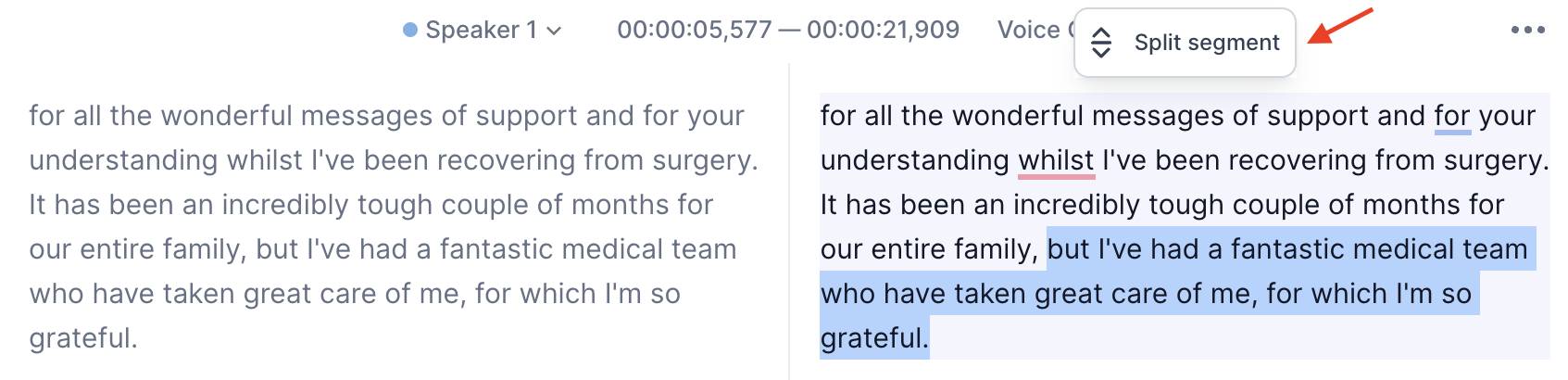
Please note that one segment will contain the original text, while the other segment will remain empty in the original version. This approach enables you to maintain both the original and translated versions without triggering a re-translation.
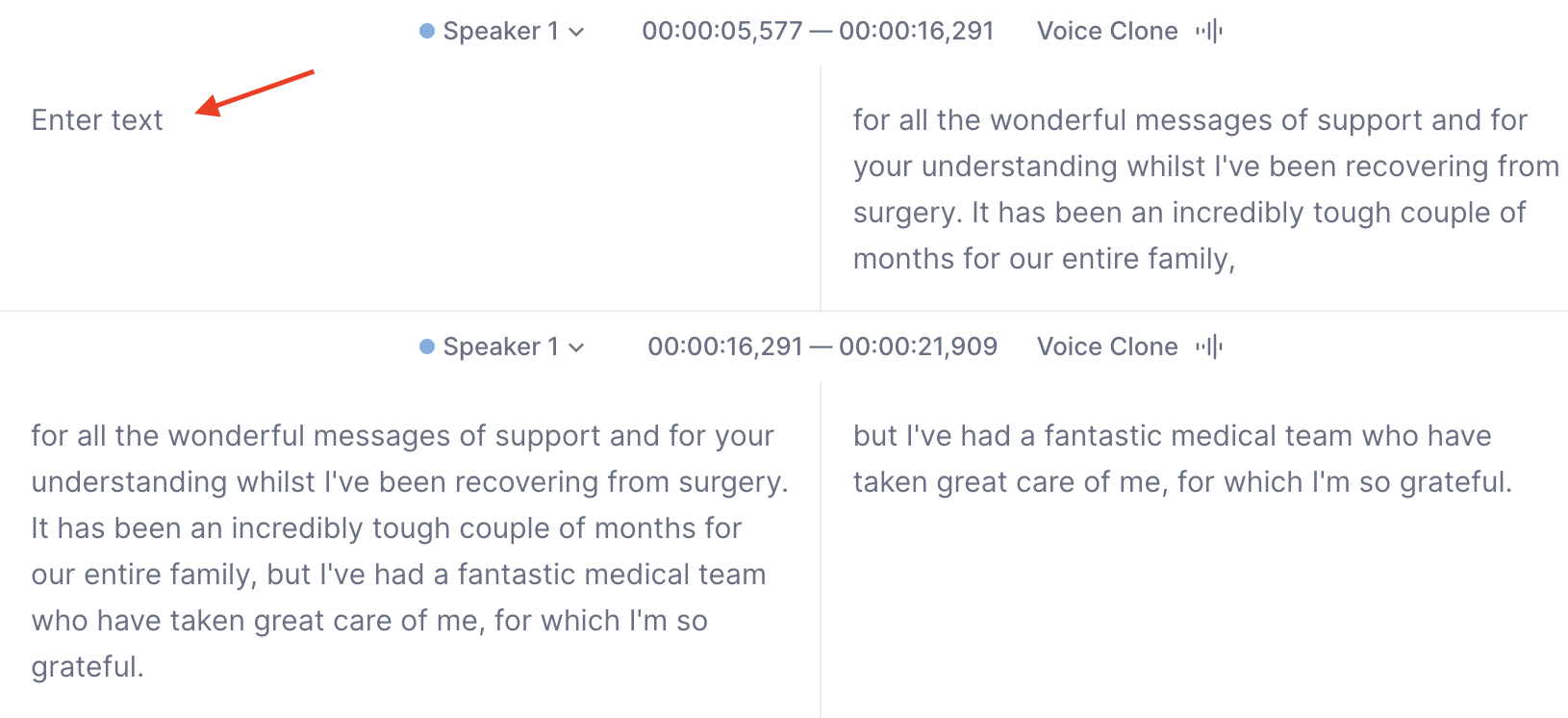
How to merge segments?
-
To merge segments, open the project and select the segments you want to combine. Then, click the button between the segments as shown in the screenshot.

-
Redub the video to apply these changes.
-
If you opt to merge segments with different speakers, you'll need to choose one speaker.
If you have any other questions, please don't hesitate to contact our support team via support@rask.ai or through the support chat.