With Rask, you have the flexibility to save your voice clone and apply it to other projects, allowing you to maintain consistency across various endeavors. You can also adjust the settings of your Voice Clone, just like you would with the Custom Voice Clone feature.
This convenient option is available starting from the Creator Pro plan, providing you with enhanced control and versatility for your creative projects.
How can I save the Instant Voice Clone I have in the project?
You have the option to save the voice clone from Rask and apply it to other projects. To do this:
1. Open the Voice settings in your project.
2. Select the desired Voice Clone.
3. Click on Save to Library, enter a name for the Voice clone, and then click Save.Once saved, the voice clone will be accessible for use in your future projects.
This feature allows you to store and reuse your preferred Voice Clones from the speaker seamlessly across multiple projects within Rask.
How do I adjust the settings
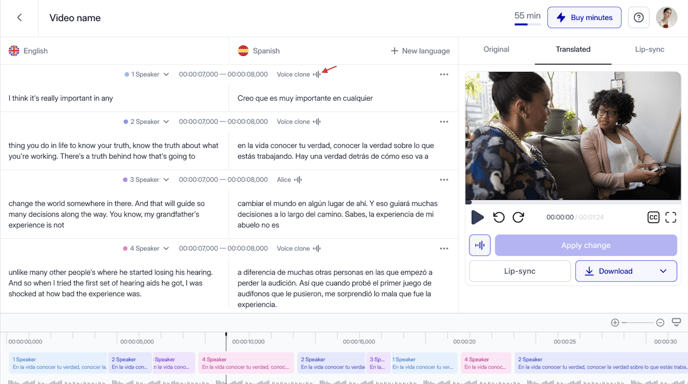
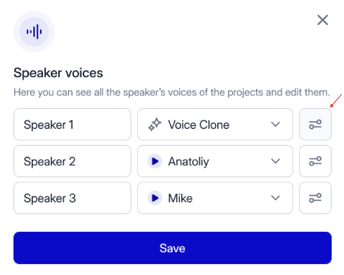
2. Adjust the Settings to your preference. The Instant Voice Clone settings allow you to control the dynamics and liveliness of the voice, ensuring it closely matches the original. 
3. Once you’ve made your adjustments, you can tap Apply the updated Voice Clone to your project
4. You can also save it to the library for future use in other projects by tapping Save to the library.
Alternatively, you can make these adjustments in the Voice Clone library after saving the Voice Clone, giving you the flexibility to perfect your voice settings at any time.
 Please note the following conditions under which the Instant Voice Clone settings will reset to their default:
Please note the following conditions under which the Instant Voice Clone settings will reset to their default:
2. If you assign a different speaker to a segment where the Voice Clone was previously set.